The Advanced Search – General tab allows you to:
• Widen your search across all types of legislation, or any combination of legislation types; and
• Narrow down your search by choosing to search within specific legislation content (such as defined terms, provision headings or schedules).
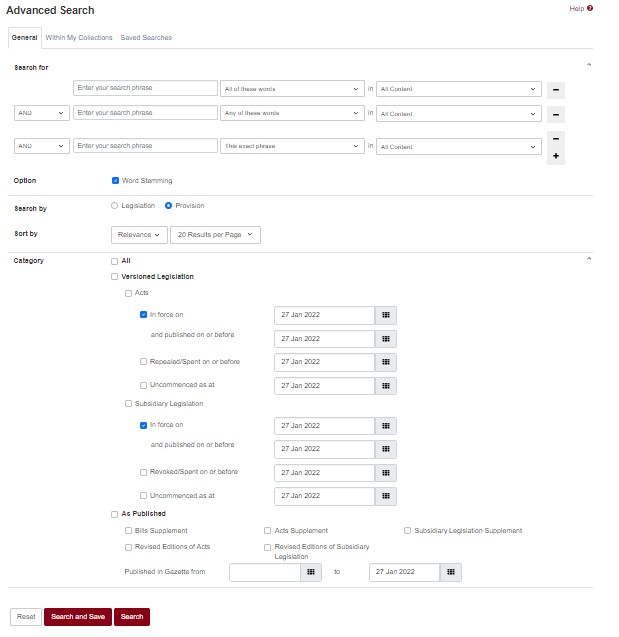
The following keyword search options are available:
• All of the words
• Exact phrase
• Any of the words
• Without the words
If search words are entered into more than one of the keyword search option boxes, the Boolean ‘AND’ condition will apply to these search parameters.
Word stemming applies to General Advanced Search by default. Word stemming means that variants of a word are included in the search, in addition to the word itself. For example, with word stemming, a search for ‘ govern ’ will also include a search for ‘ governs ’, ‘ governed ’ and ‘ governing ’.
If word stemming is not required, uncheck the box to turn it off.
Advanced Search supports searching for legislation that was in force or published on or before a specific date.
Advanced Search can be performed within all legislation content or within the following specific legislation content:
(a) Provisions
(b) Defined terms
(c) Legislation Titles
(d) Provision Headings
(e) Part/Division Headings
(f) Schedules
(g) Explanatory Statements
You can indicate whether the search results are to be displayed at Legislation or Provision level.
By default, the search results are sorted by relevance. Other sorting options available are sorting by title in ascending or descending alphabetical order, and sorting by publication year in ascending or descending chronological order.
The number of search results per page is defaulted to 20 results per page. You can change this setting to any of the following:
(a) 10 results per page
(b) 50 results per page
(c) 100 results per page
By clicking the Reset button at the bottom of the page, the Advanced Search function will be reset to its default setting.
• Widen your search across all types of legislation, or any combination of legislation types; and
• Narrow down your search by choosing to search within specific legislation content (such as defined terms, provision headings or schedules).
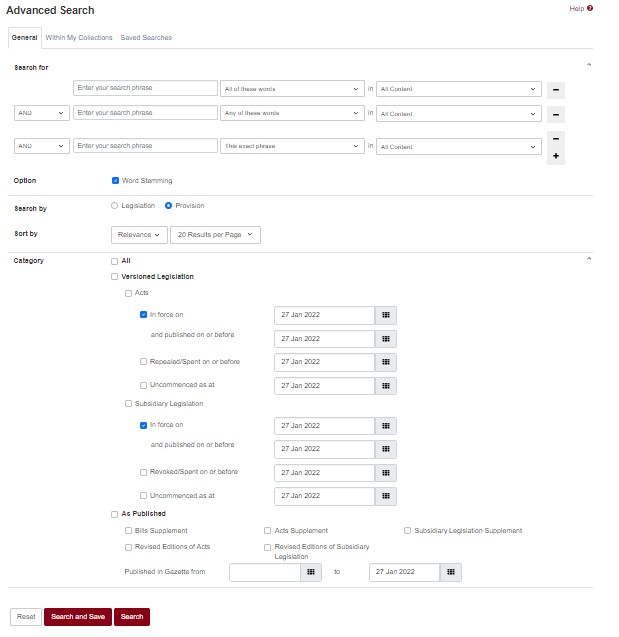
The following keyword search options are available:
• All of the words
• Exact phrase
• Any of the words
• Without the words
If search words are entered into more than one of the keyword search option boxes, the Boolean ‘AND’ condition will apply to these search parameters.
Word stemming applies to General Advanced Search by default. Word stemming means that variants of a word are included in the search, in addition to the word itself. For example, with word stemming, a search for ‘ govern ’ will also include a search for ‘ governs ’, ‘ governed ’ and ‘ governing ’.
If word stemming is not required, uncheck the box to turn it off.
Advanced Search supports searching for legislation that was in force or published on or before a specific date.
Advanced Search can be performed within all legislation content or within the following specific legislation content:
(a) Provisions
(b) Defined terms
(c) Legislation Titles
(d) Provision Headings
(e) Part/Division Headings
(f) Schedules
(g) Explanatory Statements
You can indicate whether the search results are to be displayed at Legislation or Provision level.
By default, the search results are sorted by relevance. Other sorting options available are sorting by title in ascending or descending alphabetical order, and sorting by publication year in ascending or descending chronological order.
The number of search results per page is defaulted to 20 results per page. You can change this setting to any of the following:
(a) 10 results per page
(b) 50 results per page
(c) 100 results per page
By clicking the Reset button at the bottom of the page, the Advanced Search function will be reset to its default setting.
You can save your search criteria by relying on cookies sent by this website to your browser to save your search criteria. Please note that if the cookies are refreshed or removed from your browser, your search criteria will be deleted.
You can save your search criteria in the Advanced Search page (using the Search and Save button) or in the search results page (using the Save Criteria button). This will save your search criteria in the Saved Searches tab of the Advanced Search page. Please note that this saves only your search criteria and not the search results.
By saving your search criteria, you do not have to re-enter your search criteria when doing the same searches in the future.
You can save your search criteria in the Advanced Search page (using the Search and Save button) or in the search results page (using the Save Criteria button). This will save your search criteria in the Saved Searches tab of the Advanced Search page. Please note that this saves only your search criteria and not the search results.
By saving your search criteria, you do not have to re-enter your search criteria when doing the same searches in the future.